POST
How to Use YouTube as a Free Video Transcription Service
Author: Alan Richardson
One thing that has been on my Todo list for a while was figuring out if YouTube’s automatic transcription service is good enough to replace the transcription services I use.
And I finally found time to tick that off my todo list.
Free Video Inside
Transcription Services
Previously I have used both rev.com and Trint.com successfully.
- Rev is a human transcription service, and I’ve used them in the past for plain text transcriptions of audio files: conference talks mainly. Pretty accurate since it is a human behind the transcription. But it is more expensive.
- Trint is an automated solution, when you amend the results online afterwards, and has the advantage that you can pull out a word document, or a subtitle file suitable for using in your video edits or YouTube.
Could I avoid a Transcription Service?
I was down to two minutes left on my Trint credit, and I had just uploaded an 18 minute video to YouTube which I wanted a transcription for. So I decided to see if I could use YouTube and free tools to create a transcription to use as the basis for some blog posts.
In YouTube
We need to use the YouTube Subtitles section, available when you edit your video.

Here you will see your automatically generated transcription.
This is actually an editor. Click the [Edit] button and you can:
- watch the video and see the transcription for each section
- click in the transcription on the left and edit it
- use
ctrl+spaceto restart the video playback
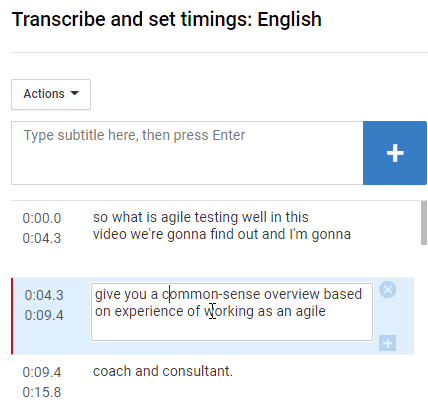
Gradually work through the video and amend the transcription.
An 18 minute video took me about 25 minutes to work through as a transcription. The automated transcription provided by YouTube was actually pretty good, but I needed to change a few words and add some punctuation.
Then we can:
[Publish Edits]to make our new transcription live.- Save as
.vtt,.srtor.sbv(all standard format transcription files)
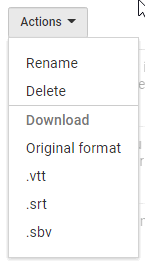
Sadly there is no ‘word’ document option like I had with Trint.
Create a Text File
All of the .vtt, .srt or .sbv files are text files and I could edit them to get the raw text by removing the timings.
0:00:00.030,0:00:04.319
so what is agile testing well in this
video we're gonna find out and I'm gonna
0:00:04.320,0:00:09.460
give you a common-sense overview based
on experience of working as an agile
But I found an online service that would do that for me over at subtitletools.com.
That provided me back a text file with the timestamps removed, which would make it easier to edit into blog posts.
so what is agile testing well in this
video we're gonna find out and I'm gonna
0:00:04.320,0:00:09.460
give you a common-sense overview based
on experience of working as an agile
SubTitle Edit
I also tried the Windows and Linux application Subtitle Edit.
This free tool allows me to edit the subtitles, if I ever decide to amend it offline from YouTube, and it has more export options, so I was able to export as a block of text which I found easier to edit.
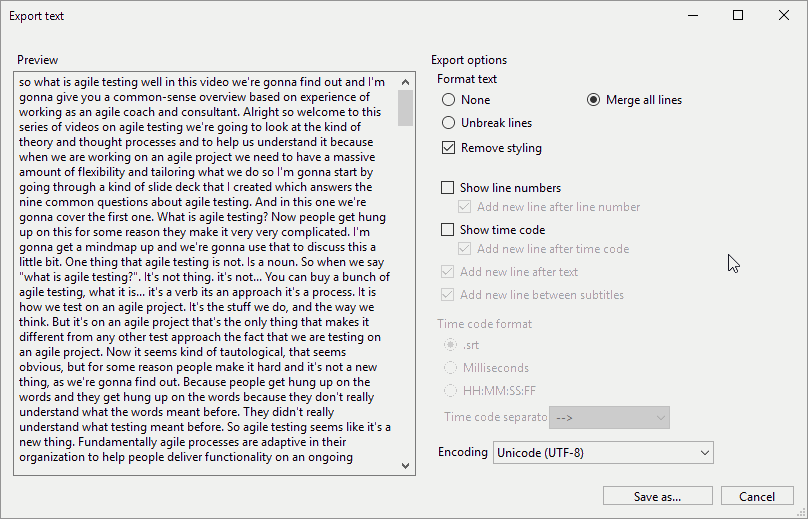
Did it work?
Yes it did.
The Trint editing experience is much better and the output is cleaner and easier to work with. But the YouTube approach does work, and has the advantage that you automatically create a subtitle file on YouTube that accurately reflects your material.
YouTube Demo
If you want to amend your subtitles or create a transcription for your video then the free automated transcription provided by YouTube is a good place to start. In this video I will use it to edit the subtitles for a video that I created and you can see the process in action.
In this video you will see:
- how to edit subtitles on YouTube
- space to pause the video when transcribing
- shift left and shift right to jump through the video
- publish your edited subtitles to YouTube
- export subtitles as .vtt, .srt or .sbv